If you’ve ever owned a Logitech mouse you’d know that the accessory is a very reliable and stable unit coming from one of the best if not the best in the business. It is not prone to some form of malfunction however and one of the more popular problems that people do encounter with one is a double clicking issue – press once and two clicks are registered. This is particularly problematic for the following operations:
Doing a drag and drop
Closing a window (because you unknowingly might close the window behind it)
Making a selection /multiple selections
All the basic stuff
Now a few fixes have been developed including a software that force registers only one click with a perceivable real time delay so as to help users with such problems. But there is one solution in particular that requires actually refolding one of the micro switch components and that is what I did here with my M185.
This mouse is fairly easy because its simple and there is only one screw and I definitely recommend trying it out first on something like this before doing it on your more expensive mice with the difference only in the removal of the top part of the mouse which is attached by a cable on the board for several models.
You’d need screwdrivers, a blade, tweezers and ample lighting or a loupe if you’re into that sort of stuff.
The basic steps are:
- Turn it off. Remove the batteries.
- Unscrew all visible and hidden screws (some are under the rubber pads for some models)
- Remove the mouse cover (or detach it if that is the case)
- Locate the microswitch culprit and pry it open with the blade (requires some force but not too much because it might snap)
- Remove the copper part and refold the front part with tweezers… this part is malleable enough to withstand some force but if you accidentally snap it in two well that’s reason enough to go out and buy another one already.
- Once refolded replace it into position
- Replace the microswitch cover (did mine upside down because the white part falls off)
- Reattach the mouse cover
- Install the batteries and test it out.
I repaired mine because I couldn’t be bothered to go out and purchase another one and my other mice are not within the area. Might be I’ll try this with my old bluetooth mouse also from Logitech.
My M185 is barely 6 months and shouldn’t have exhibited said behavior but it is now repaired and computing with a fully functioning mouse is a real relief. Since I do have a collection of mice it is only apt that I finally learn to repair it as well. I might go for one of the touch variety next, or one of the Intuoses which allows penning and gesture scrolls.
Have a go at the fix if and when there’s time and a Logitech mouse available for tinkering!







I was a little late to the party, but I’ve now fixed a couple of Logitech mice with this issue without needing to take them apart! http://www.youtube.com/watch?v=9leRzMPhJQ0
There’s also another possible fix: remove the batteries and click each button ~30 times, which seems to work for some people.